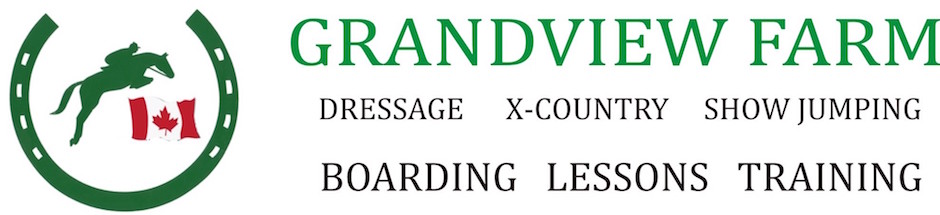Evententries.com has recently upgraded their user interface.
To make life a little easier for our competitors, we’ve created a “How To” tutorial for creating and completing your new profile. The secretaries will love you if your profile is complete!
Completing your profile is only necessary one time. After that, entering an event is just a few clicks away.
For a video tutorial on how to enter an event, please click here.
To complete your profile:
Step: 1
Create a user profile and login.

Step 2:
Click on the “People” tab.

Step 3:
Click on “Add Rider/Owner/Trainer.”

Step 4:
If the USEA search window pops up, just click skip.

Step 5:
Fill in all information for Rider under the demographics tab. Ensure you have included an EMAIL address, as all communications are electronic!

Step 6:
Select the Association Numbers tab and fill in the bottom three (3) Canadian association numbers.

Step 7: (Optional) Select the “Forms” tab and upload your 2019 Equestrian Canada Waiver (signature page). This step can always be completed with the secretary at the event.

Step 8:
On the homepage select the “Horses” tab, and then click on “Add horse.”

Step 9:
If the USEA search window pops up, just click skip.

Step 10:
Fill in as much information for Horse under the demographics tab as possible.

Step 11:
Click on the “Association Numbers” tab for Horse, and if you will be competing at Training level or above, you will need to fill in your Passport number or Digital Horse Recording number. Whether you have and FEI passport, EC passport, or Digital Horse Recording, they all go in the same box.

Step 12:
Repeat steps 3-6 for owners and/or coaches/trainers.
Step 13:
Repeat steps 8-11 for any additional horses.
Happy Eventing!